Try restoring the iOS device if backing up and erasing all content and settings doesn't resolve the issue. Using iTunes to restore iOS devices is part of standard isolation troubleshooting. Restoring your device will delete all data and content, including songs, videos, contacts, photos, and calendar information, and will restore all settings to their factory condition.
Before restoring:
- Verify that you are using the latest version of iTunes.
- Back up your device.
- Transfer and sync content to your computer.
Restoring your iOS device
- Connect your device to your computer.
- Select your iPhone, iPad, or iPod touch when it appears in iTunes under Devices. Select the Summary tab, and click the Restore button.
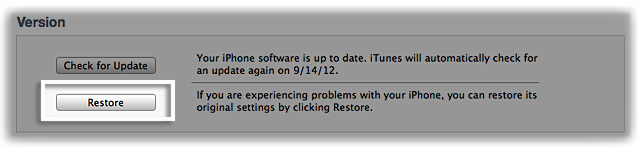
- Click Restore.
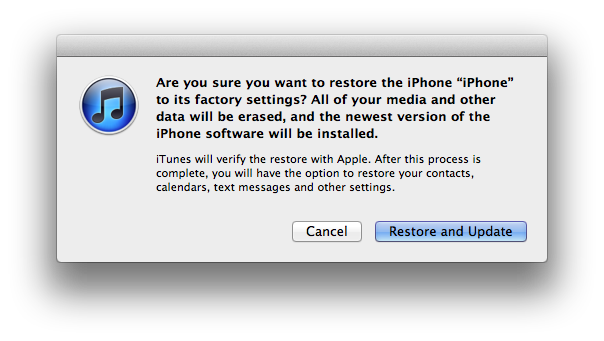
- After a restore, the iOS device restarts. You should then see "Slide to set up". Follow the steps in the iOS Setup Assistant.
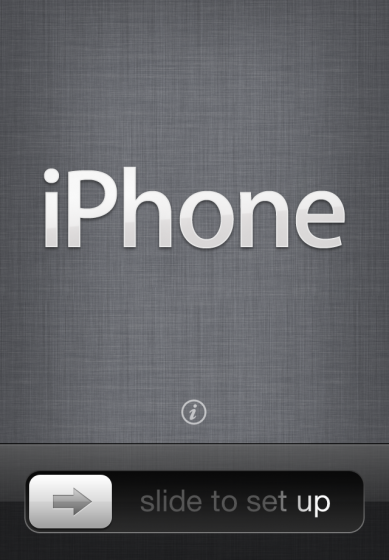
- If needed, restore your device from a previous backup.
If restoring does not finish successfully or if a restore error appears, see iOS: Resolving update and restore alert messages.
Additional Information
If your device is continually restarting, not responding, or showing the Apple logo with no progress bar or a stopped progress bar, place the device into recovery mode and try restoring again.
Devices with cellular service should activate after a restore. If activation is not successful, see this article.
Rate this article:
No comments:
Post a Comment